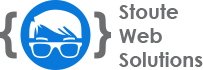Managing Account Members in Cloudflare
Ensure you have the role of Super Administrator and a verified email address to manage account members in Cloudflare.
Viewing Account Members
- Log in to the Cloudflare dashboard and choose your account.
- Navigate to Manage Account > Members.
Adding Account Members
- Inside the Cloudflare dashboard, choose your account.
- Proceed to Manage Account > Members.
- Click on Invite.
- Provide the necessary details:
- Invite members: Key in one or more email IDs (separate multiple addresses with commas).
- Scope: Modify the scope as needed.
- Roles: Assign the desired roles to members.
- Click Continue to summary and review the details.
- Press Invite.
If you're using an Enterprise account and a user is already registered with Cloudflare, consider the Direct Add option to include them without an email invitation.
Modifying Member Permissions
- Within the Cloudflare dashboard, select your account.
- Head to Manage Account > Members.
- Choose a member record, then click Edit.
- Update the scope and roles accordingly.
- Press Continue to summary, review, then click Update.
Resending an Invitation
If an invitee can't locate the invitation or it's expired, follow these steps to resend:
- Login to the Cloudflare dashboard and select your account.
- Go to Manage Account > Members.
- Pick a member record with the status Invite Pending.
- Press Resend invite.
Revoking Member Access
- From the Cloudflare dashboard, choose your account.
- Navigate to Manage Account > Members.
- Identify the member, then expand their record.
- Click Revoke followed by Yes, revoke access.
Official Cloudflare Documentation
https://developers.cloudflare.com/fundamentals/setup/manage-members/manage/